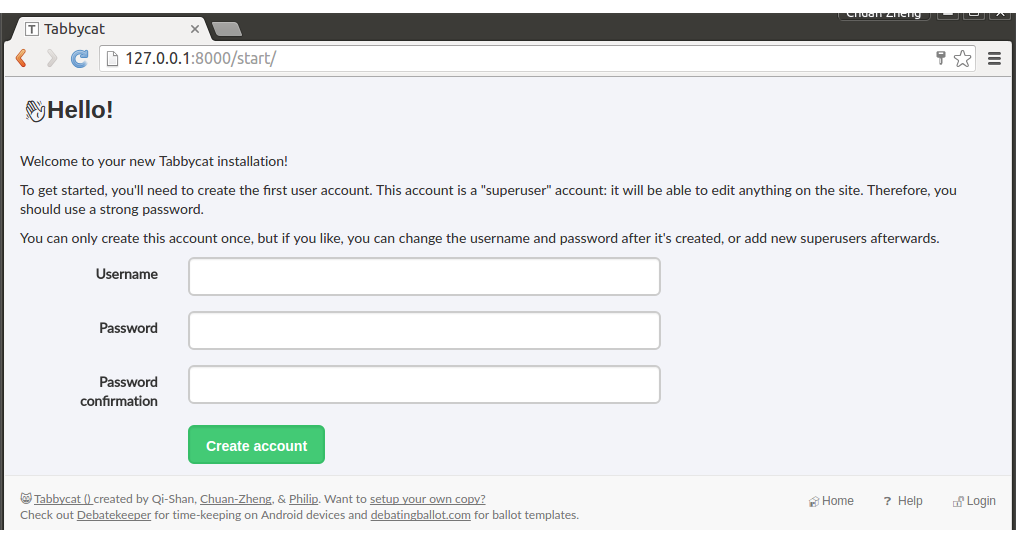Installing Locally on Linux¶
Is this the best installation method for you?
In most cases, we recommend doing an internet-based installation on Heroku instead. If you decide to do a local installation, be sure to read our page on local installations to help you understand what’s going on, particularly this section: Should I use a local installation?
If you just want to quickly set up a copy of Tabbycat to run locally on Linux, consider installing using Docker, which is a shorter process than the one below.
The instructions apply to both Linux, and Linux on Windows.
Requisite technical background¶
You need to be familiar with command-line interfaces to get through this comfortably. While a background in the specific tools Tabbycat uses (Python, PostgreSQL, etc.) will make things easier, it’s not necessary: we’ll talk you through the rest.
Advanced users
Tabbycat is a Django project, so can be installed in any manner that Django projects can normally be installed. For example, if you prefer some SQL system other than PostgreSQL, you can use it so long as it’s Django-compatible. Just be aware that we haven’t tried it.
Short version¶
curl -sL https://deb.nodesource.com/setup_8.x | sudo -E bash - # add Node.js source repository sudo apt install python3-dev python3-venv postgresql-9.6 postgresql-server-dev-9.6 nodejs gcc g++ make # either wget https://github.com/TabbycatDebate/tabbycat/archive/v2.1.3.tar.gz tar xf v2.1.3.tar.gz cd tabbycat-2.1.3 # or git clone https://github.com/TabbycatDebate/tabbycat.git cd tabbycat git checkout v2.1.3 # or master sudo -u postgres createuser myusername --createdb --pwprompt # skip if not first time createdb mydatabasename
Then create local_settings.py as described below, then:
python3 -m venv venv
source venv/bin/activate
pip install --upgrade pip
pip install -r requirements_common.txt
npm install
cd tabbycat
dj migrate
npm run build
dj collectstatic
dj createsuperuser
dj runserver
1. Install dependencies¶
First, you need to install all of the software on which Tabbycat depends, if you don’t already have it installed.
Advanced users
These instructions are for Ubuntu 14.04 and higher. If you have another distribution of Linux, we trust you’ll know how to navigate the package manager for your distribution to install the dependencies.
1(a). Python¶
Tabbycat requires Python 3.5 or later. You probably already have Python 3.5, but you’ll also need the development package in order to install Psycopg2 later. The venv module will come in handy too. Install:
$ sudo apt install python3-dev python3-venv
Check the version:
$ python3 --version
Python 3.5.2
Warning
Tabbycat does not support Python 2. You must use Python 3.5 or later.
1(b). PostgreSQL¶
PostgreSQL is a database management system.
You’ll need the server-dev package in order to install Psycopg2 later. As per the PostgreSQL installation instructions:
$ sudo apt install postgresql-9.6 postgresql-server-dev-9.6
If using Ubuntu <14.10 substitute “postgresql-9.3” for “postgresql-9.6” in the above commands.
1(c). Node.js/NPM¶
Node.js is a JavaScript runtime.
Tabbycat requires Node and its package manager to compile front-end dependencies. Install using:
$ sudo apt install curl
$ curl -sL https://deb.nodesource.com/setup_8.x | sudo -E bash -
$ sudo apt install -y nodejs
$ sudo ln -s /usr/bin/nodejs /usr/bin/node
1(d). Other development tools¶
Some of the Python packages require GCC, G++ and Make in order to install:
$ sudo apt install gcc g++ make
2. Get the source code¶
Choose either of these two methods:
Method 1: Download and extract:
$ wget https://github.com/TabbycatDebate/tabbycat/archive/v2.1.3.tar.gz $ tar xf v2.1.3.tar.gz $ cd tabbycat-2.1.3
Method 2 (advanced users): If you’ve used Git before, you might prefer to clone our GitHub repository instead:
$ git clone https://github.com/TabbycatDebate/tabbycat.git $ git checkout v2.1.3 # or master
Tip
You might like to fork the repository first, to give yourself a little more freedom to make code changes on the fly (and potentially contribute them to the project).
3. Set up a new database¶
Hint
You can skip step 1 if this is not your first installation. Every Tabbycat installation requires its own database, but they can use the same login role if you like.
- Create a new user account with a password, replacing
myusernamewith whatever name you prefer. If you don’t know what username to pick, usetabbycat. Grant this user the ability to create databases, since this’ll make it easier to spin up new instances of Tabbycat in the future.
$ sudo -u postgres createuser myusername --createdb --pwpromptTip
If you’ll be running multiple instances of Tabbycat, developing, or diving into the database yourself, you might find it convenient to set up client authentication so that you don’t need to do all manual operations from
sudo -u postgres. See the PostgreSQL documentation on client authentication for more information. For example, you could add alocal all myusername md5line to the pg_hba.conf file, or you could define a mapping in pg_ident.conf and append themap=option to thelocal all all peerline in pg_hba.conf.
Create a new database, replacing
mydatabasenamewith whatever name you prefer, probably the name of the tournament you’re running:$ createdb mydatabasename
4. Install Tabbycat¶
Almost there!
Navigate to your Tabbycat directory:
$ cd path/to/my/tabbycat/directory
- Start a new virtual environment. We suggest the name
venv, though it can be any name you like:
$ python3 -m venv venv
Run the
activatescript. This puts you “into” the virtual environment:$ source venv/bin/activate
Install Tabbycat’s requirements into your virtual environment:
$ pip install --upgrade pip $ pip install -r requirements_common.txt $ npm install
Navigate to the tabbycat sub folder and copy local_settings.example to local_settings.py. Find this part in your new local_settings.py, and fill in the blanks as indicated:
DATABASES = { 'default': { 'ENGINE' : 'django.db.backends.postgresql', 'NAME' : '', # put your PostgreSQL database's name in here 'USER' : '', # put your PostgreSQL login role's user name in here 'PASSWORD': '', # put your PostgreSQL login role's password in here 'HOST': 'localhost', 'PORT': '5432', } }Optionally, replace the value in this line in the same file with your own time zone, as defined in the IANA time zone database (e.g.,
Pacific/Auckland,America/Mexico_City,Asia/Kuala_Lumpur):TIME_ZONE = 'Australia/Melbourne'
Navigate to the tabbycat sub-directory, initialize the database, compile the assets, and create a user account for yourself:
$ cd tabbycat $ dj migrate $ npm run build $ dj collectstatic $ dj createsuperuser
Start Tabbycat!
$ dj runserverIt should show something like this:
serving on http://127.0.0.1:8000
- Open your browser and go to the URL printed above. (In the above example, it’s http://127.0.0.1:8000.) It should look something like the screenshot below. If it does, great! You’ve successfully installed Tabbycat.
Naturally, your database is currently empty, so proceed to importing initial data.
Starting up an existing Tabbycat instance¶
To start your Tabbycat instance up again next time you use your computer:
$ cd path/to/my/tabbycat/directory
$ source venv/bin/activate
$ dj runserver